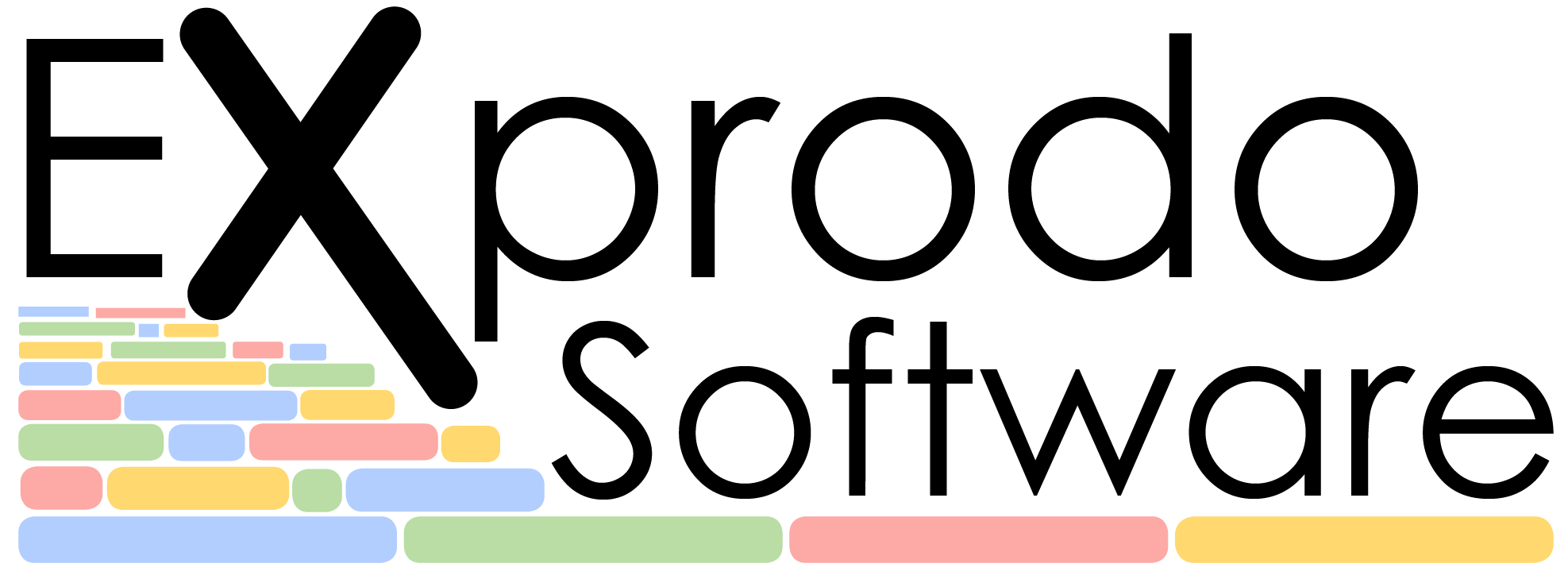One of the key advantages of any booking system is the wealth of data recorded about the activities of your users. The ability to effectively interrogate this data is integral to the design of Calpendo and this is where reports come in handy.
The three most commonly used report types are:
- List Report
This allows you to interrogate a single table such as Projects and bring back a list of rows from that table based on your search conditions. It has a default set of fields displayed in the list that is returned, which is defined in the configuration for that table. However you can also alter the fields displayed using a checklist. List reports are great for a quick search on a simple table with minimal effort needed to set up the report. - Group Report
This is the most powerful report style as it allows you to build a report that includes fields held on other tables which are linked to from your search. For example when searching for Bookings, you could also add columns to your report containing the funding information stored on the attached Project, or the email address of the owner of the booking. This is an excellent report style for monthly usage reports that can be used for billing. - Summary Report
This is a report like a spreadsheet pivot table that can automatically count or sum data. It is great for getting an overview of a facility for example total hours of use per resource for each month over a year.
The Report Manager provides an interface to help you create a report. Search conditions can be based on the biskit you are looking at, linked biskits, or contextual data such as the current date or the user that is carrying out the search. You can then select which columns you want to appear in your report, carry out some basic actions such as summing values, and rename the column headers if you wish. Once you have built a report, it can be exported as an XLS or CSV file, saved for future use, or made available for other users to use.
Saved reports can be scheduled to run on a regular basis with the results emailed out to selected users, either in the body of an email or as an xls or csv attachment.
Reports can also be built as Menu items on your system. These can be predefined system-wide reports created using the Report Manager, or customised reports that provide further search options that enable users to search within the subset of data retrieved by the initial report conditions.
The reporting features on your system are well worth investigating – get in contact with the Support Team if you’d like some advice or training on how to set up your own reports.